Automobile Control of automobile use I wrote this program targeting the Palm platform. I wanted to study and understand the internal operation of this operating system. I started researching the source of information that would help me set up the development environment and the available documentation of the system calls for the Palm operational system. I can say that the challenge is in setting up the development environment and no so much in the implementation of the code. In general the main steps to set up the development environment are: -
Install Cygwin with the gcc package. -
Register yourself as a Palm developer in the Palm site to be able to download the libraries for the ARM processor. -
Download the resource file generator PirlRC. 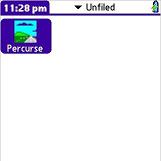 | | Picture: Installed application | The application that I developed allows the user to create categories and control the usage a car according to these categories. Of course the user can write down these information in a spreadsheet or even in a note. This is what I did before writing this program. The problem is that the data being input can have mistakes in its car odometer or the dates or, the most frequent mistakes, in the hours of start and end. This program makes some verification during the data input to avoid this type of mistakes. To install the application it is only necessary to download the zip file below and transmit the file percurse.prc to your palm. An icon will appear according to the picture below. When you select the application than a form will appear to you entered the information of a specific percurse. The information that the user can input for each percurse are: 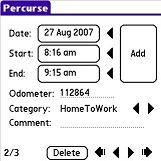 | | Picture: Main form | To edit the categories the user can access the menu and select "Categories." The user can write the name of a category and an optional comment and than select the button "Add" to include it. Above the buttons there are four black arrows. The first arrow from the left to right shows the first stored category. The following arrow is to go to the previous category. The next arrow is to go to the next category and finally the last arrow is to go to the last category. While navigating through the categories the user can exclude the current category by selecting the button "Deletes" and update the selected category by the "Update" button. In the left inferior part of the form there is an indication of how many categories are stored and which one is the current one. The example below indicate that it is being shown the first categories of two stored (1/2). The input of the information id done in the following way: Enter the dates. If the user click on the date field than the program open a form to select the date. If the user click on the black arrow beside the date than the current date is set. -
Enter the start and end hour. If the user click on the hour field than the program opens a form to select the hour. If the user click on the black arrow beside the hour than the current hour is set. -
Enter the miles from the odometer into the "Odometer" field. -
The selection of the category is made through the black arrows beside the field "Category." The first arrow shows the previous category and the following arrow shows the next category. -
Optionally the user can enter a comment. To store the information the user just need to click the "Add" Button. 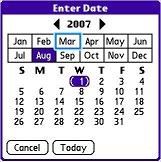 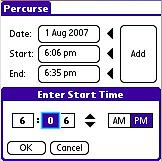 | | Picture: Forms to input the information. | The program validates the data. The program verifies if the odometer information is not less than the previous one and if the dates make sense.  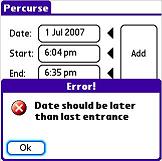 | | Picture: This is the validation done by the program. | The information stored can be exported to a note. The analysis of the information is left up to the user. To extract the information it is just necessary to select the "Export" item. A confirmation form is presented to the user. The user can select the target category. When the user select the category and click the button "Yes", the data are copied to a note in the selected category. A brief explanation of the application can be found by selecting the "Help" menu item. 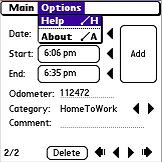 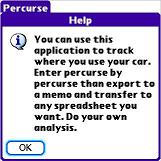 | | Picture: This is a brief explanation of the program. | A brief explanation of the program can be accessed by selection the "About" menu item. 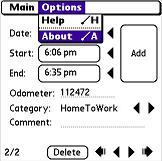 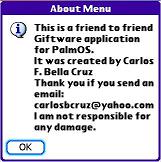 | | Picture: Brief explanation on the program | | Program Download | | Name | Control of automobile use | | Date of implementation | September 2005 | | Size | 20Kb | | Executable and source code | 2005-09-Percurso.zip | | Language and compiler | C | | | 
